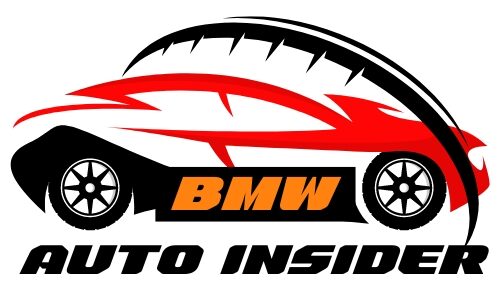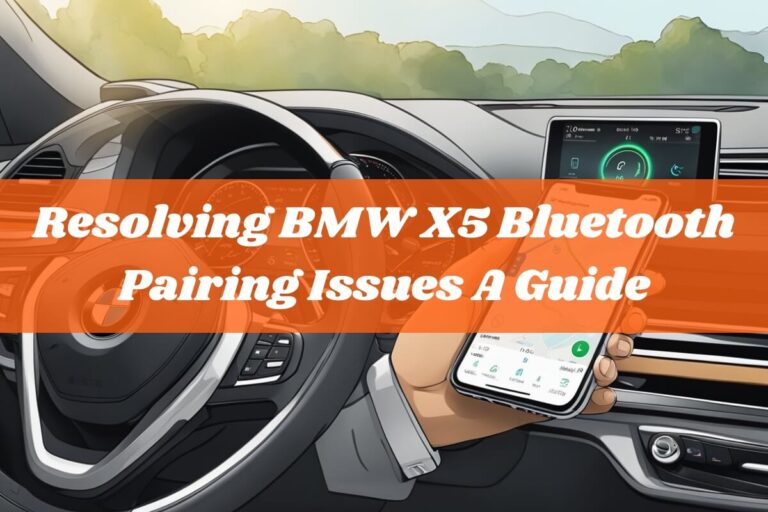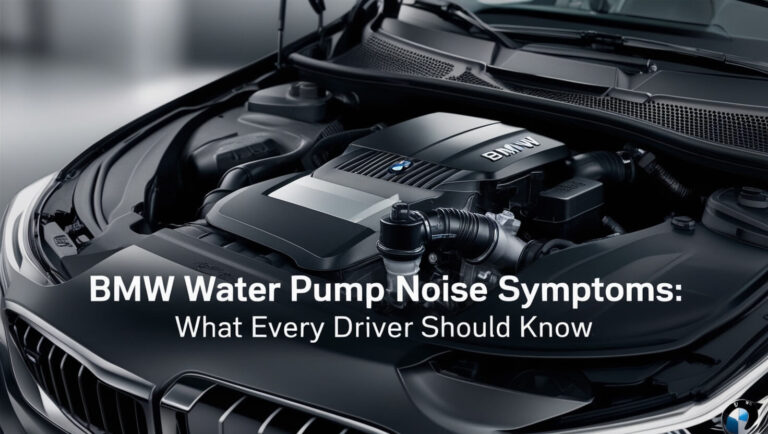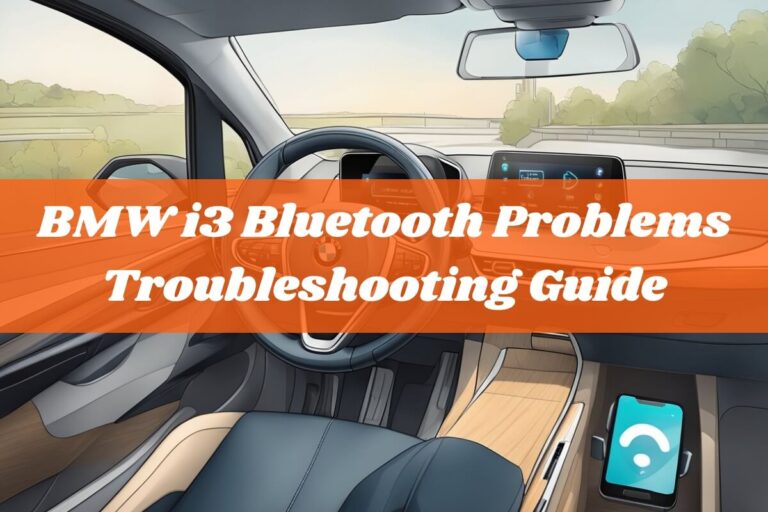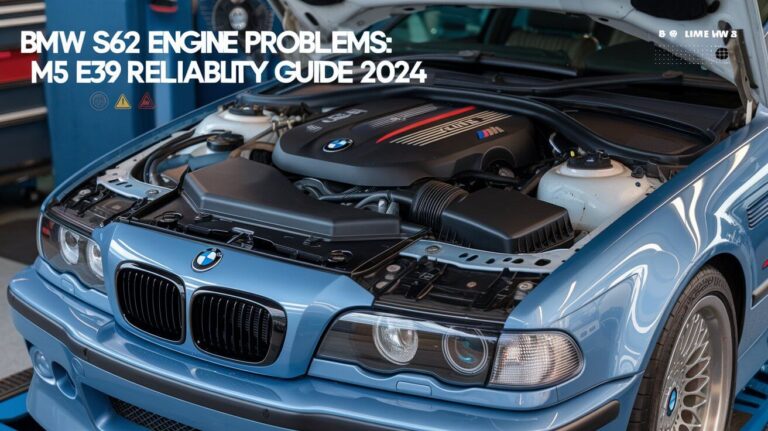Are you facing BMW Bluetooth problems with your Samsung device? Don’t worry; this comprehensive guide will help you resolve the issues and enjoy a seamless driving experience.
Bluetooth technology has become an integral part of our daily lives, allowing us to wirelessly connect our devices for audio streaming, hands-free calling, and more. When it comes to vehicles, BMW has been at the forefront of integrating advanced Bluetooth features into their cars. However, many drivers have encountered frustrating problems when trying to pair their Samsung devices with their BMW’s Bluetooth system. From connectivity issues to audio quality problems, these glitches can significantly impact the overall driving experience.
Understanding the Causes of BMW Bluetooth Problems with Samsung
Before we delve into the solutions, it’s essential to understand the potential causes of BMW Bluetooth problems with Samsung devices. Several factors can contribute to these issues, including:
Incompatible Software Versions
One of the most common culprits behind Bluetooth connectivity issues is outdated software. Both your Samsung device and your BMW’s iDrive system require regular software updates to ensure seamless compatibility and fix any known bugs or glitches. If either of these components is running an outdated version, it can lead to pairing problems, audio dropouts, or even complete disconnection.
Conflicting Device Connections
Another potential cause of BMW Bluetooth problems with Samsung devices is the presence of multiple connected devices. Many BMW models only allow one device to be paired at a time, which can lead to conflicts if you attempt to connect a second device while the first is still actively paired. This can result in audio issues, call quality problems, or even prevent successful pairing altogether.
Hardware Issues
In some cases, hardware-related issues can also contribute to BMW Bluetooth problems with Samsung devices. For instance, if the microphone used for hands-free calling is not positioned correctly, it can lead to poor voice quality or difficulty in being heard during calls. Additionally, any physical damage or loose connections in the Bluetooth hardware can cause connectivity issues.
Interference from Other Wireless Signals
Finally, interference from other wireless signals can also disrupt the Bluetooth connection between your Samsung device and your BMW. This can occur due to the presence of other Bluetooth devices in the vicinity, Wi-Fi networks, or even certain electronic devices that emit radio frequencies.
Troubleshooting BMW Bluetooth Connection Issues with Samsung

Now that we’ve explored the potential causes, let’s dive into some practical troubleshooting steps to help resolve BMW Bluetooth problems with your Samsung device.
Restarting Devices and Resetting Bluetooth
One of the most basic yet effective troubleshooting steps is to restart both your Samsung device and your BMW’s iDrive system. This simple action can often resolve any temporary glitches or clear any conflicting connections that may be causing issues. Additionally, you can try resetting the Bluetooth settings on both devices by following these steps:
- On your Samsung device, go to Settings > Connections > Bluetooth and tap on the gear icon next to your BMW’s name. Select “Unpair” or “Forget” to remove the connection.
- In your BMW’s iDrive system, navigate to the “Communication” or “Bluetooth” menu and select the option to manage or delete paired devices. Remove your Samsung device from the list.
- With both devices now disconnected, try pairing them again from scratch by following the standard pairing process.
Updating Software on Both Devices
As mentioned earlier, outdated software can be a major contributor to BMW Bluetooth problems with Samsung devices. Ensure that both your Samsung device and your BMW’s iDrive system are running the latest available software versions. You can typically check for updates on your Samsung device through the Settings app, while BMW provides software updates through their website or authorized service centers.
Clearing Cache and Data
If software updates don’t resolve the issue, try clearing the cache and data for the Bluetooth and related apps on your Samsung device. This can help eliminate any corrupted data or temporary files that may be causing conflicts. Here’s how you can do it:
- On your Samsung device, go to Settings > Apps.
- Find the Bluetooth app and tap on it.
- Select “Storage” and then tap on “Clear Cache” and “Clear Data.”
- Repeat the process for any other apps related to Bluetooth or audio streaming, such as Samsung SmartThings or Android Auto.
Checking for Hardware Issues
If you’ve tried the software-related troubleshooting steps and are still experiencing issues, it’s worth checking for any potential hardware problems. Inspect the microphone placement in your BMW to ensure it’s facing the correct direction and not obstructed by any objects. Additionally, you can consult with a professional technician to check for any loose connections or damaged components in the Bluetooth hardware.
Step-by-Step Guide to Pairing Samsung Devices with BMW Bluetooth
If you’re starting fresh or have successfully reset your devices, follow this step-by-step guide to pair your Samsung device with your BMW’s Bluetooth system:
- Prepare Devices for Pairing: Ensure that both your Samsung device and your BMW’s iDrive system are turned on and within close proximity to each other. Enable Bluetooth on your Samsung device by going to Settings > Connections > Bluetooth and toggling the switch on.
- Navigate BMW’s iDrive System: In your BMW’s iDrive system, navigate to the “Communication” or “Bluetooth” menu. Look for an option to add or manage paired devices.
- Initiate Pairing Process: Select the option to add a new device or scan for available devices. Your BMW’s iDrive screen should display a unique name or code that you’ll need to identify on your Samsung device.
- Connect Samsung Device: On your Samsung device, you should see your BMW’s name or code listed under the available Bluetooth devices. Tap on it to initiate the pairing process. If prompted, enter the PIN or passkey displayed on your BMW’s iDrive screen.
- Verify Successful Connection: Once the pairing process is complete, your Samsung device should show as connected in your BMW’s iDrive system, and you should be able to stream audio or make hands-free calls.
Remember, the specific steps and menu options may vary slightly depending on your BMW model and iDrive version, so consult your owner’s manual or seek professional assistance if you encounter any difficulties.
Tips for Maintaining a Stable BMW Bluetooth Connection with Samsung

Even after successfully pairing your Samsung device with your BMW’s Bluetooth system, it’s essential to take proactive measures to maintain a stable connection and prevent future issues. Here are some tips to help you achieve that:
Regular Software Updates
Stay on top of software updates for both your Samsung device and your BMW’s iDrive system. These updates often include bug fixes, performance improvements, and compatibility enhancements that can help ensure a seamless Bluetooth experience.
Managing Multiple Device Connections
If you frequently use multiple devices with your BMW’s Bluetooth system, it’s crucial to manage these connections properly. Some BMW models may only allow one active Bluetooth connection at a time, so be sure to disconnect or unpair any devices you’re not using to avoid conflicts.
Minimizing Wireless Interference
Interference from other wireless signals can disrupt your Bluetooth connection, leading to audio dropouts or disconnections. Try to minimize the number of wireless devices in close proximity to your BMW, and consider disabling Wi-Fi on your Samsung device if it’s not needed during your drive.
Proper Microphone Placement (if applicable)
For optimal voice quality during hands-free calls, ensure that your BMW’s microphone is positioned correctly. Consult your owner’s manual or seek professional assistance if you suspect an issue with the microphone placement or its functionality.
Enhanced Bluetooth Options for BMW and Samsung Compatibility
While the standard Bluetooth connectivity in BMW vehicles is designed to work seamlessly with most devices, some models offer enhanced Bluetooth options that can further improve compatibility and provide additional features. Here’s what you need to know:
Exploring BMW’s Enhanced Bluetooth Features
BMW’s Enhanced Bluetooth option, available on select models, offers several advantages over the standard Bluetooth implementation. These include support for streaming music with album art, the ability to pair multiple devices for phone calls, and improved audio quality.
Advantages of Enhanced Bluetooth
With Enhanced Bluetooth, you can enjoy a more seamless and feature-rich Bluetooth experience in your BMW. For instance, you can easily switch between personal and work phones for hands-free calling, and your music will display album art on your BMW’s iDrive screen for a more immersive experience.
Activating Enhanced Bluetooth on Compatible Models
If your BMW model supports Enhanced Bluetooth, you may need to activate or enable this feature through coding or software updates. Some older models may require the installation of additional hardware components, such as a combox module. Consult with an authorized BMW service center or a reputable third-party service provider for assistance with activating Enhanced Bluetooth in your vehicle.
It’s worth noting that while Enhanced Bluetooth can provide a more robust and feature-rich Bluetooth experience, it may not be a silver bullet for all BMW Bluetooth problems with Samsung devices. However, it can certainly help mitigate some common issues and offer a more seamless overall experience.
Common Questions and Troubleshooting Scenarios
Even after following the troubleshooting steps and tips outlined in this guide, you may still encounter some specific issues or have additional questions. Here are some common scenarios and their potential solutions:
Why does my BMW Bluetooth keep disconnecting from my Samsung phone?
If your BMW Bluetooth connection keeps dropping or disconnecting from your Samsung device, there could be a few potential reasons:
- Software Updates: Ensure that both your Samsung phone and your BMW’s iDrive system are running the latest software versions. Outdated software can cause connectivity issues and frequent disconnections.
- Interference: Wireless interference from other devices or networks can disrupt the Bluetooth connection. Try disabling Wi-Fi on your Samsung phone or moving away from potential sources of interference.
- Multiple Connections: Some BMW models may only support one active Bluetooth connection at a time. If you have multiple devices paired, try disconnecting or unpairing the ones you’re not using to avoid conflicts.
- Battery Saver Mode: Aggressive battery saving modes on your Samsung phone can sometimes cause Bluetooth disconnections. Try disabling any battery optimization features or putting your phone in unrestricted mode when connected to your BMW.
How do I reset my BMW’s Bluetooth connection?
If you’re experiencing persistent issues with your BMW’s Bluetooth connection, you may need to perform a reset. Follow these steps:
- In your BMW’s iDrive system, navigate to the “Communication” or “Bluetooth” menu.
- Select the option to manage or delete paired devices.
- Select your Samsung device from the list and choose the option to delete or unpair it.
- On your Samsung device, go to Settings > Connections > Bluetooth and tap on the gear icon next to your BMW’s name.
- Select “Unpair” or “Forget” to remove the connection.
After resetting the Bluetooth connection on both devices, you can try pairing them again from scratch following the step-by-step guide provided earlier in this article.
My Samsung device is paired, but audio is not working. What can I do?
If your Samsung device is successfully paired with your BMW’s Bluetooth system, but you’re not getting any audio output, try the following steps:
- Check the audio settings on your Samsung device and ensure that the media volume is turned up and not muted.
- In your BMW’s iDrive system, navigate to the Bluetooth settings and ensure that audio streaming is enabled for your Samsung device.
- Try disconnecting and reconnecting the Bluetooth connection between your devices.
- If the issue persists, restart both your Samsung device and your BMW’s iDrive system.
Issues with voice quality during calls
Poor voice quality during hands-free calls can be frustrating and potentially dangerous while driving. If you’re experiencing this issue, here are some potential solutions:
- Check the microphone placement in your BMW to ensure it’s facing the correct direction and not obstructed by any objects.
- Consult your owner’s manual or seek professional assistance if you suspect an issue with the microphone hardware or positioning.
- Ensure that both your Samsung device and your BMW’s iDrive system are running the latest software versions, as updates often include improvements to audio quality and voice recognition.
- Try moving your Samsung device closer to the microphone during calls to improve voice pickup.
If none of these solutions work, there may be a more complex hardware issue that requires professional diagnosis and repair.
Final Thoughts
Dealing with BMW Bluetooth problems with Samsung devices can be frustrating, but with the right troubleshooting techniques and knowledge, you can overcome these issues and enjoy a seamless driving experience. Remember to keep your software up-to-date, manage your device connections properly, and explore enhanced Bluetooth options if available for your BMW model.
Throughout this article, we’ve covered the common causes of Bluetooth connectivity issues, provided step-by-step troubleshooting guides, and shared tips for maintaining a stable connection. We’ve also addressed some frequently asked questions and common scenarios to help you tackle specific problems you may encounter.
If you’re still experiencing persistent issues after trying the solutions outlined in this guide, don’t hesitate to seek professional assistance from an authorized BMW service center or a reputable third-party service provider. They have the expertise and specialized tools to diagnose and resolve even the most complex Bluetooth problems.
With patience and persistence, you can overcome any BMW Bluetooth problems with your Samsung device and enjoy a seamless and convenient driving experience, with hands-free calling, audio streaming, and all the benefits that Bluetooth technology has to offer.