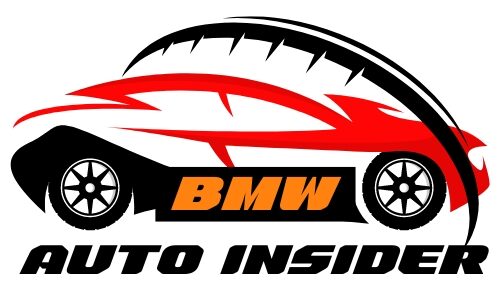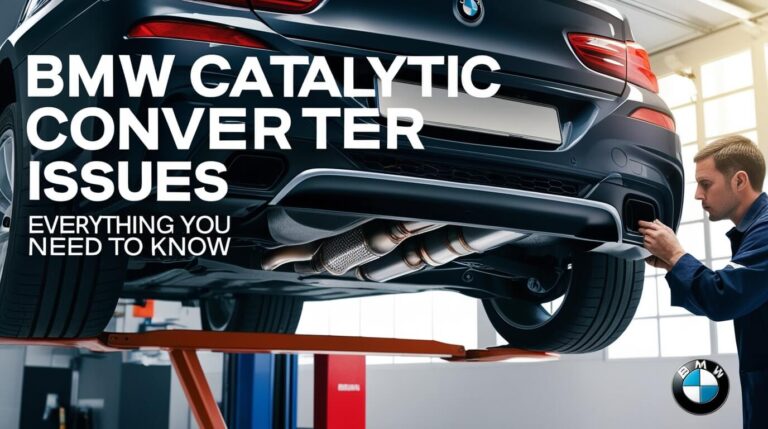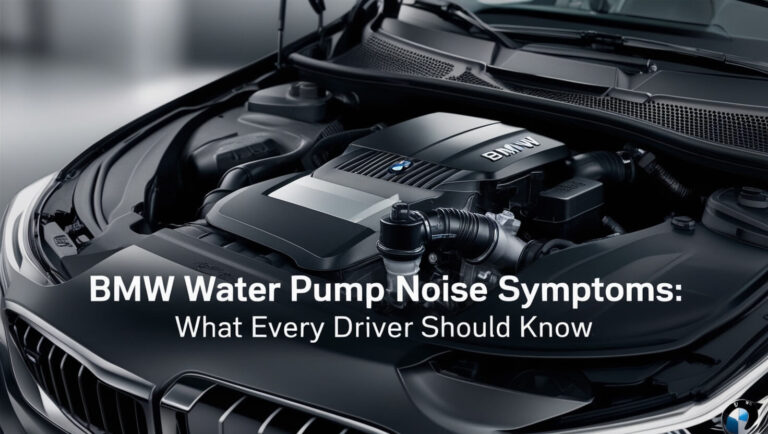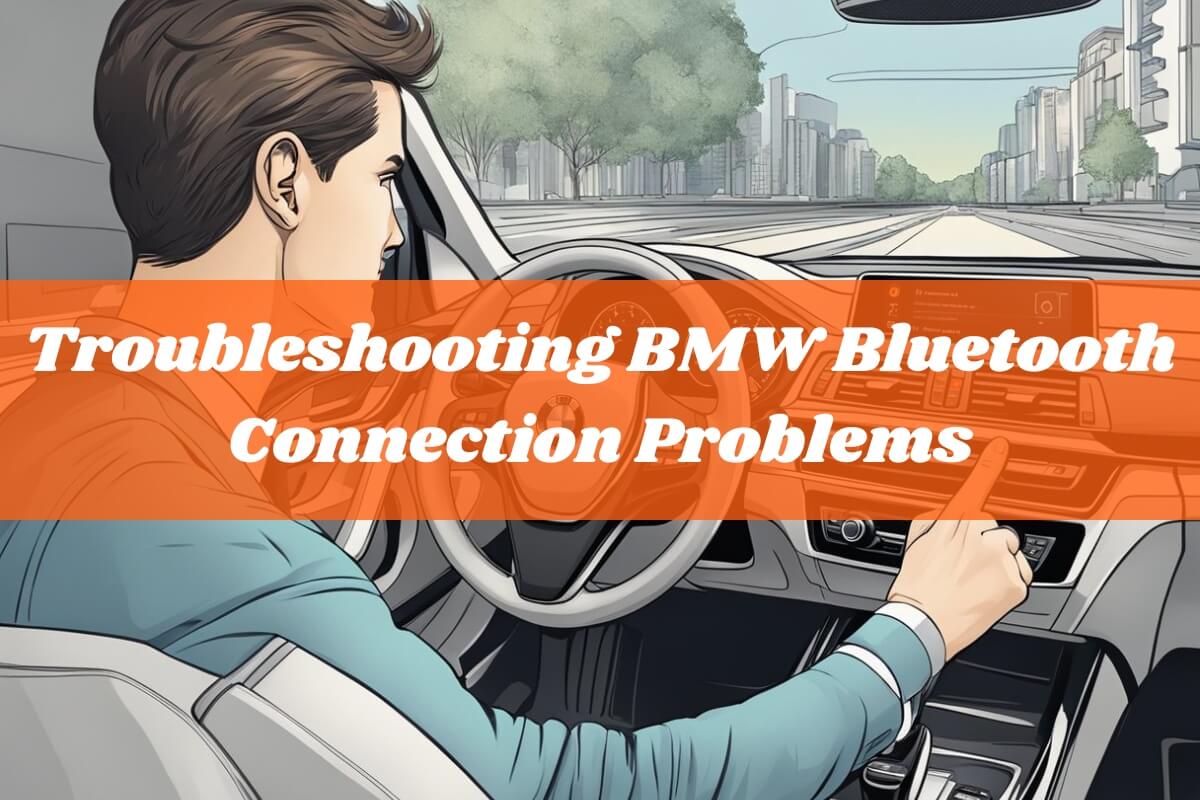
Having issues connecting your phone to your BMW via Bluetooth? You’re not alone. Many BMW owners face frustrating Bluetooth connectivity problems, ranging from audio dropouts to complete pairing failures. But don’t worry, this guide will dive deep into the most common causes and provide step-by-step solutions to get your BMW’s Bluetooth working seamlessly.
Bluetooth technology has become an integral part of modern vehicles, allowing us to stream music, make hands-free calls, and even access certain vehicle functions directly from our smartphones. However, when this convenient feature fails to work as intended, it can be a major inconvenience.
In this today guide, we’ll explore various troubleshooting techniques to resolve BMW Bluetooth connection problems. We’ll cover everything from software updates and configuration settings to hardware issues and interference. Whether you’re a tech-savvy enthusiast or just someone who wants their BMW to work as advertised, this article has got you covered.
Understanding the Causes of BMW Bluetooth Connection Issues
Before we dive into the solutions, it’s essential to understand the potential causes of Bluetooth connectivity problems in BMWs. By identifying the root cause, you can better address the issue and prevent it from occurring in the future.
Common culprits behind BMW Bluetooth connection issues include:
- Software Compatibility Issues: As phone operating systems and BMW’s iDrive software receive updates, compatibility problems can arise. Sometimes, a simple software update on either end can resolve the issue.
- Hardware Problems: In some cases, the issue may stem from hardware components such as the microphone placement or the Bluetooth module itself. These problems may require professional assistance for repair or replacement.
- Interference from Other Devices or Networks: Bluetooth signals can be disrupted by other wireless devices or networks in the vicinity, leading to connectivity issues or audio dropouts.
- Pairing and Configuration Errors: Incorrect pairing procedures or improper configuration settings can prevent your phone and BMW from establishing a stable Bluetooth connection.
By understanding these potential causes, you’ll be better equipped to troubleshoot and resolve any Bluetooth connectivity issues you may encounter.
Step-by-Step Troubleshooting Guide

Now that we’ve covered the potential causes, let’s dive into the step-by-step troubleshooting process.
Restarting and Resetting Devices
One of the most basic yet effective troubleshooting steps is to restart your devices. Sometimes, a simple reboot can clear up any temporary glitches or software hiccups that may be causing the Bluetooth connectivity issue.
Here’s how to restart and reset your devices:
- Restart your phone: Power off your smartphone and turn it back on after a few seconds.
- Restart the BMW iDrive system: Press and hold the volume knob on your BMW’s iDrive system for about 30 seconds until the system restarts.
- Reset Bluetooth connections: In your BMW’s iDrive menu, navigate to the Bluetooth settings and delete or “forget” any previously paired devices. Then, on your phone, go to the Bluetooth settings and remove or “forget” the BMW connection.
After resetting the Bluetooth connections, you can attempt to pair your phone and BMW again from scratch.
Software Updates and Compatibility Checks
As mentioned earlier, software compatibility issues can often lead to Bluetooth connectivity problems. Keeping your phone and BMW’s iDrive software up to date can resolve many of these issues.
Follow these steps to check for and install software updates:
- Check for phone software updates: On your smartphone, go to the Settings app and look for a “Software Update” or “System Update” option. If an update is available, download and install it.
- Update the BMW iDrive system software: BMW periodically releases software updates for its iDrive system. You can check for updates by visiting the BMW website or contacting your local dealership. Some updates can be performed over-the-air (OTA), while others may require a visit to the dealership.
- Ensure Bluetooth compatibility: After updating the software on both your phone and BMW, ensure that the Bluetooth versions are compatible. You may need to consult your BMW’s owner’s manual or contact customer support for compatibility information.
By keeping your devices up to date and ensuring compatibility, you can often resolve software-related Bluetooth connectivity issues.
Configuring Bluetooth Settings
Improper Bluetooth settings can also contribute to connectivity problems. It’s essential to ensure that your phone and BMW’s iDrive system are configured correctly to allow audio streaming and phone calls.
Follow these steps to configure your Bluetooth settings:
- Enable audio streaming and phone call options: In your BMW’s iDrive Bluetooth menu, locate the settings for the paired device and ensure that the options for audio streaming and phone calls are enabled.
- Adjust AVRCP settings (if applicable): Some devices may allow you to adjust the AVRCP (Audio/Video Remote Control Profile) settings, which can affect Bluetooth audio and control capabilities. Consult your device’s documentation for more information.
- Manage multiple connected devices: If you have multiple devices paired with your BMW’s Bluetooth, it’s possible that one device may interfere with the connection of another. Try disconnecting any unused devices or prioritize the device you want to use.
By properly configuring your Bluetooth settings, you can ensure that your phone and BMW are communicating effectively, improving the overall connectivity experience.
Addressing Hardware Issues
In some cases, Bluetooth connectivity problems may be caused by hardware issues, such as a misplaced microphone or a faulty Bluetooth module.
Here are some steps you can take to address hardware-related issues:
- Check microphone placement and orientation: Ensure that the microphone in your BMW is properly positioned and oriented. Consult your owner’s manual or seek professional assistance if you’re unsure about the correct placement.
- Inspect Bluetooth module connections (if accessible): If you have access to the Bluetooth module in your BMW, check for any loose connections or physical damage. However, be cautious when working with vehicle components, and seek professional assistance if necessary.
- Seek professional assistance for hardware repairs: If you suspect a hardware issue but are unable to resolve it yourself, it’s recommended to take your BMW to an authorized dealership or repair shop for professional assistance.
While hardware issues may require more effort and potentially higher costs to resolve, addressing them can often provide a permanent solution to persistent Bluetooth connectivity problems.
Dealing with Interference and Range Issues
Bluetooth signals can be susceptible to interference from various sources, such as WiFi networks, other Bluetooth devices, or even physical obstructions. Additionally, the effective range of Bluetooth can be limited, especially in certain environments.
Here are some tips to help mitigate interference and range issues:
- Identify potential sources of interference: Look for nearby WiFi networks, other Bluetooth devices, or electronic equipment that may be causing interference. If possible, move away from these sources or turn them off temporarily to test the Bluetooth connection.
- Adjust device locations and Bluetooth range settings: Try repositioning your phone or moving it closer to your BMW’s Bluetooth module. Some devices may also allow you to adjust the Bluetooth range settings, which can help improve connectivity in certain situations.
- Use Bluetooth range extenders or antennas (if available): In some cases, you may be able to purchase and install Bluetooth range extenders or external antennas to improve the signal strength and connectivity.
By addressing interference and range issues, you can ensure a more stable and reliable Bluetooth connection between your phone and your BMW.
Frequently Asked Questions (FAQs)
Even after following the troubleshooting steps outlined above, you may still have some lingering questions or concerns. Here are some frequently asked questions (FAQs) related to BMW Bluetooth connection problems:
Why does my BMW’s Bluetooth keep disconnecting?
There could be several reasons for frequent disconnections, such as software compatibility issues, interference from other devices or networks, or hardware problems. Try updating your phone and BMW’s software, adjusting device locations, and checking for any potential sources of interference.
Can I connect multiple phones to my BMW’s Bluetooth at the same time?
Most BMW models allow you to pair and connect only one phone at a time through the standard Bluetooth system. However, some models may offer an “Enhanced Bluetooth” option that supports connecting multiple phones simultaneously.
Why is the audio quality poor during Bluetooth calls in my BMW?
Poor audio quality during calls can be caused by various factors, including software glitches, microphone placement issues, or interference. Try updating your software, checking the microphone orientation, and minimizing potential sources of interference.
My BMW’s Bluetooth is paired but not playing music. What could be the issue?
Ensure that the audio streaming option is enabled in your BMW’s Bluetooth settings for the paired device. Additionally, check if the music is playing correctly on your phone and if there are no connectivity or signal issues.
Can I update my BMW’s Bluetooth software myself?
Yes, in most cases, you can update your BMW’s Bluetooth software yourself. BMW provides software updates that can be downloaded and installed via a USB drive or, in some newer models, over-the-air (OTA) updates. However, it’s essential to follow the proper instructions provided by BMW to ensure a successful update process.
Tips for Maintaining Reliable Bluetooth Connectivity
While troubleshooting can help resolve immediate issues, it’s also crucial to take proactive measures to maintain reliable Bluetooth connectivity in your BMW. Here are some tips to keep in mind:
- Keep software up to date: Regularly check for and install software updates for both your phone and your BMW’s iDrive system. These updates often include bug fixes and compatibility improvements that can enhance Bluetooth performance.
- Proper device pairing and configuration: Ensure that you follow the correct pairing procedures and configure the Bluetooth settings appropriately for your devices. Refer to your owner’s manual or seek assistance from BMW if you’re unsure about the proper configuration.
- Minimize interference: Be mindful of potential sources of interference, such as WiFi networks, other Bluetooth devices, or electronic equipment. Try to keep your phone and BMW’s Bluetooth module away from these sources as much as possible.
- Optimize Bluetooth range: Position your phone in a location that maximizes the Bluetooth range and signal strength. Avoid placing it in areas with physical obstructions or near sources of interference.
- Consider professional assistance: If you continue to experience persistent Bluetooth connectivity issues despite your best efforts, don’t hesitate to seek professional assistance from an authorized BMW dealership or repair shop. They have the expertise and tools to diagnose and resolve more complex hardware or software-related problems.
By following these tips and staying proactive, you can minimize the likelihood of encountering Bluetooth connectivity problems in your BMW and enjoy a seamless and reliable experience.
In Summary…
Bluetooth connectivity is a convenient and essential feature in modern vehicles, but when it doesn’t work as intended, it can be incredibly frustrating. This comprehensive guide has covered various troubleshooting techniques to help you resolve BMW Bluetooth connection problems.
From software updates and configuration settings to hardware issues and interference mitigation, we’ve explored a range of solutions to get your BMW’s Bluetooth functioning seamlessly. By following the step-by-step troubleshooting guide and implementing the recommended tips, you can ensure a reliable and enjoyable Bluetooth experience in your BMW.
Remember, while some issues may require professional assistance, many Bluetooth connectivity problems can be resolved with a bit of patience and the right approach. Don’t hesitate to reach out to authorized BMW dealerships or repair shops if you encounter persistent or complex issues that you can’t resolve on your own.