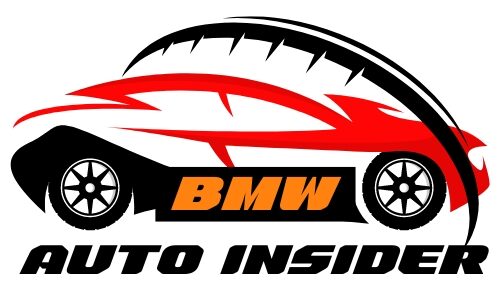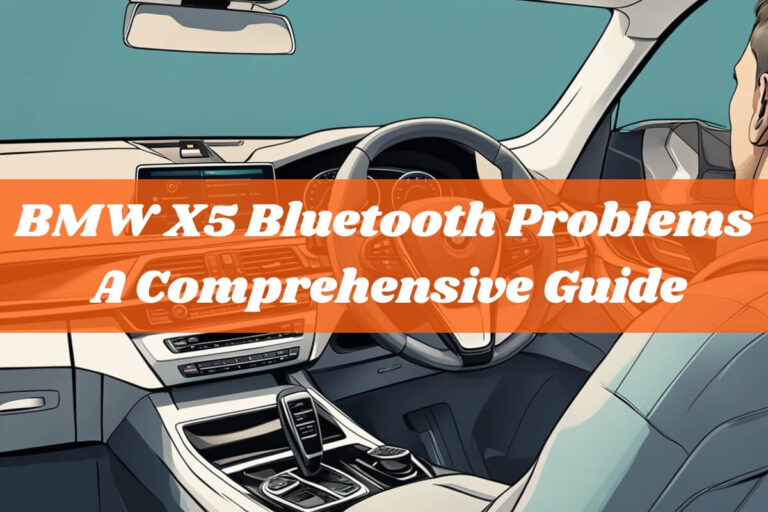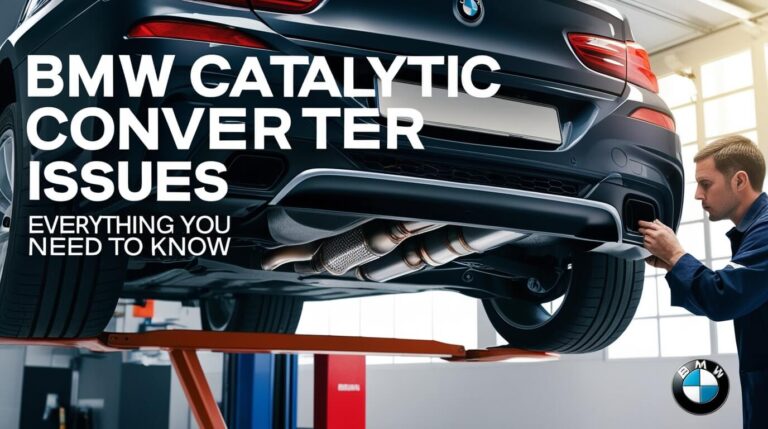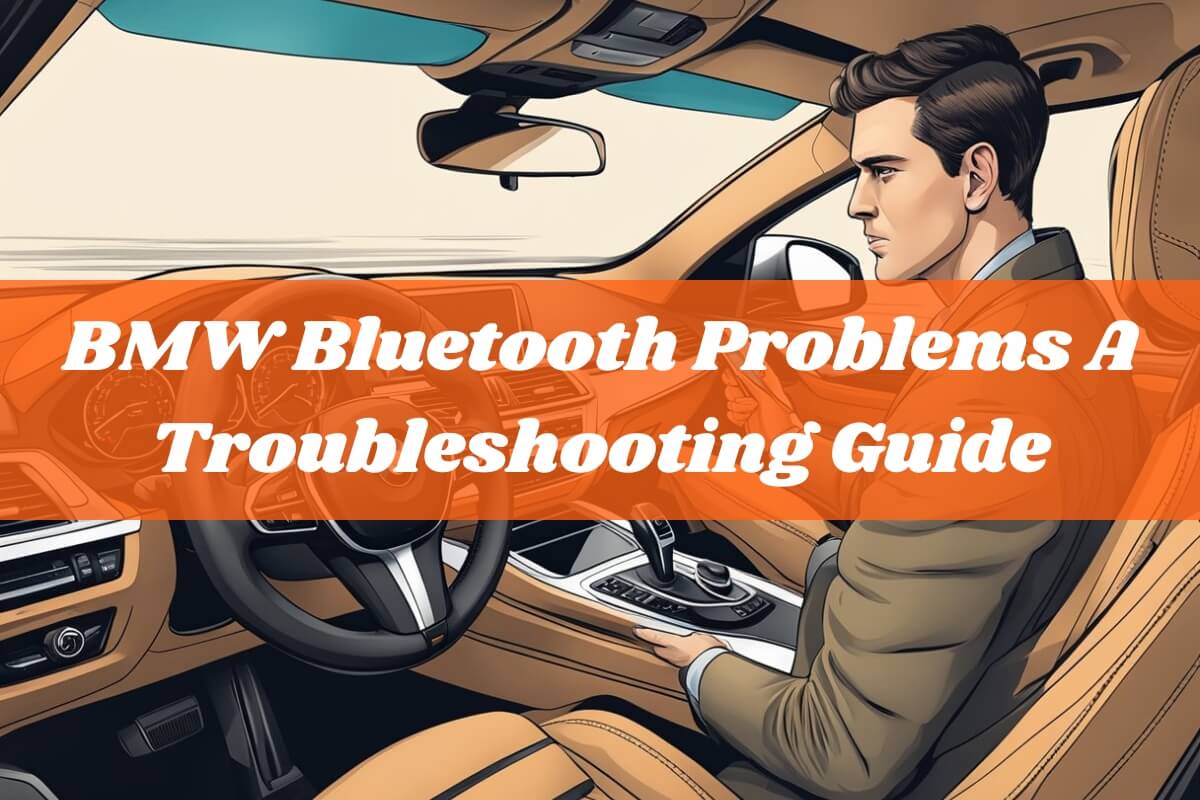
Are you struggling to connect your phone to your BMW’s Bluetooth system? Don’t worry; you’re not alone. Bluetooth connectivity issues are a common frustration for many BMW owners. In this detailed guide, we’ll dive deep into the most prevalent BMW Bluetooth problems, their causes, and effective solutions to get you back on track.
If you’ve ever asked yourself, “Why is my BMW’s Bluetooth not working?” or “How can I fix Bluetooth issues in my BMW?”, this article has got you covered. We’ll explore step-by-step troubleshooting techniques, preventive measures, and best practices to ensure seamless Bluetooth connectivity in your BMW.
Understanding Common BMW Bluetooth Problems
Before we delve into solutions, let’s understand the most common Bluetooth issues that BMW owners face:
Bluetooth Disconnections: One of the most frustrating problems is when your Bluetooth suddenly disconnects while you’re on a call or streaming music. This can be caused by software updates, interference from other devices, or a crowded frequency band.
Pairing Issues: Sometimes, your BMW’s Bluetooth system may refuse to pair with your phone, or the pairing process may fail. This could be due to compatibility issues, device name conflicts, or incorrect passkey entry.
Audio Quality Concerns: Poor voice quality, such as crackling, echoing, or call dropouts, can make your Bluetooth experience unpleasant. Additionally, high-speed noise interference can make it difficult to hear during calls when driving at higher speeds.
Functional Issues with Smartphones: Certain smartphone features, like split-screen contact picture display or steering wheel control buttons, may not work as expected when connected to your BMW’s Bluetooth system.
Step-by-Step Troubleshooting Techniques

Now that we’ve identified the common problems, let’s dive into some effective troubleshooting techniques:
Resetting and Reconnecting Bluetooth
One of the simplest solutions is to reset your BMW’s Bluetooth system and your phone’s Bluetooth connection. Here’s how:
- Delete Stored Connections: On your BMW’s iDrive system, navigate to the Bluetooth settings and delete any stored connections. Similarly, on your phone, go to the Bluetooth settings and forget or unpair your BMW.
- Reboot the Systems: Turn off your phone’s Bluetooth and your BMW’s Bluetooth. Then, restart both systems by turning them back on.
- Reconnect: Once both systems are rebooted, try reconnecting your phone to your BMW’s Bluetooth system.
Updating Software
Outdated software can often be the culprit behind Bluetooth connectivity issues. Ensure that both your BMW’s iDrive system and your smartphone’s operating system are running the latest software versions.
- Check for BMW Updates: Visit the BMW software update website (bmw.com/update) and enter your Vehicle Identification Number (VIN) to check if any updates are available for your BMW.
- Update Your Smartphone: Check for software updates on your smartphone and install any available updates.
- Perform the Updates: Follow the instructions provided by BMW or your smartphone manufacturer to install the updates.
Checking Compatibility and Settings
Compatibility issues between your phone and your BMW’s Bluetooth system can also cause problems. Make sure your devices are compatible and that the correct settings are enabled.
- Check Compatibility Lists: Refer to BMW’s list of compatible devices or consult with a BMW dealer to ensure your phone is compatible with your specific BMW model.
- Enable Bluetooth Features: On your BMW’s iDrive system, ensure that the necessary Bluetooth features, such as audio streaming and phone calls, are enabled for your connected device.
- Adjust Smartphone Settings: On your smartphone, check if any settings or permissions need to be adjusted to allow proper Bluetooth functionality.
Addressing Specific Model-Related Issues
Certain BMW models may have unique Bluetooth issues that require targeted solutions. For example, some models may have microphone positioning problems that can affect voice quality during calls.
- Consult Model-Specific Resources: Refer to your BMW’s owner’s manual or consult online forums and resources to identify any known Bluetooth issues and solutions for your specific model.
- Microphone Positioning: If you’re experiencing poor voice quality at high speeds, check the positioning of your BMW’s Bluetooth microphone. It should be facing the driver and away from sources of wind noise.
- Seek Professional Assistance: If you’re unable to resolve the issue on your own, it’s advisable to seek assistance from a qualified BMW technician or dealership.
Advanced Solutions for Persistent Problems
If the basic troubleshooting steps don’t resolve your Bluetooth issues, don’t worry; there are advanced solutions you can explore:
Enabling Enhanced Bluetooth Features: Some BMW models offer Enhanced Bluetooth features that provide additional functionality, such as support for multiple device connections or improved audio quality. You may need to activate these features through coding or by installing additional hardware components.
Seeking Professional Assistance: In some cases, persistent Bluetooth problems may require the expertise of a professional BMW technician or dealership. They have access to specialized diagnostic tools and can provide more in-depth troubleshooting and repairs.
Preventive Measures and Best Practices

To minimize the occurrence of Bluetooth problems in your BMW, it’s essential to follow these preventive measures and best practices:
Keep Software Updated: Regularly check for and install software updates for both your BMW’s iDrive system and your smartphone. Updates often include bug fixes and compatibility improvements.
Manage Device Connections: If you frequently connect multiple devices to your BMW’s Bluetooth system, make sure to manage the connections properly. Some systems have limits on the number of simultaneous connections, which can cause conflicts.
Reduce Interference: Minimize interference by keeping your BMW and smartphone away from other electronic devices or sources of radio frequency interference.
Optimize Settings: Periodically review and optimize your Bluetooth settings on both your BMW and your smartphone to ensure optimal performance.
BMW Bluetooth FAQs
To wrap up, let’s address some frequently asked questions about BMW Bluetooth problems:
How do I reset the Bluetooth in my BMW? The process varies by model, but generally, you need to navigate to the Bluetooth settings on your iDrive system, delete any stored connections, and turn off the Bluetooth. Then, turn off your phone’s Bluetooth, and turn both systems back on to reconnect.
Why is my BMW’s Bluetooth not working after a software update? Software updates can sometimes cause compatibility issues or introduce bugs that affect Bluetooth functionality. If you encounter problems after an update, try resetting the Bluetooth connection or checking for additional updates or patches.
Can I connect multiple phones to my BMW’s Bluetooth? Most BMW models only allow one phone to be connected to the Bluetooth system at a time. However, some models offer Enhanced Bluetooth features that support multiple device connections.
Why is the voice quality poor during Bluetooth calls in my BMW? Poor voice quality can be caused by various factors, such as microphone positioning, interference, or software issues. Check the microphone’s positioning, update your software, and ensure there are no sources of interference near your BMW.
Final Thoughts
BMW Bluetooth problems can be frustrating, but with the right troubleshooting techniques and preventive measures, you can enjoy seamless connectivity in your BMW. Remember to keep your software updated, manage device connections, reduce interference, and optimize settings for the best Bluetooth experience.
If you encounter persistent issues, don’t hesitate to seek professional assistance from a qualified BMW technician or dealership. By following the steps outlined in this guide, you’ll be well-equipped to tackle any BMW Bluetooth problems that may arise, ensuring a smooth and enjoyable driving experience.