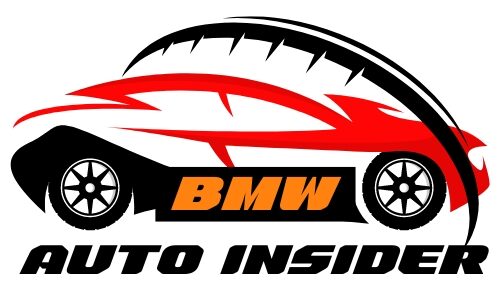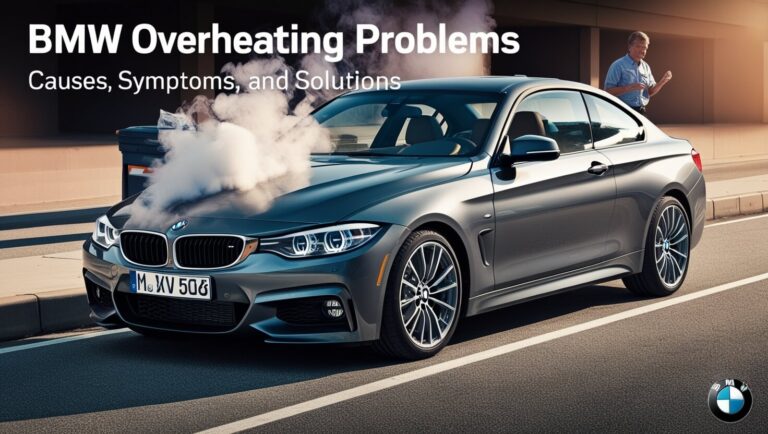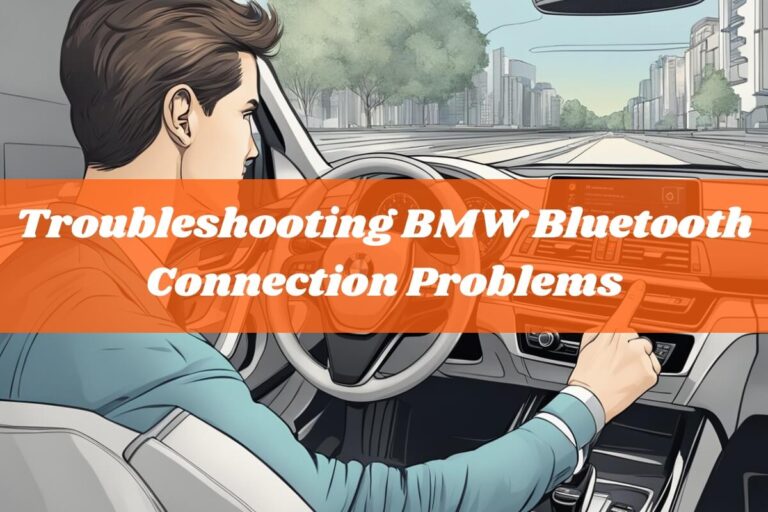Is your BMW not connecting to your iPhone via Bluetooth? Struggling with audio dropouts, contacts not syncing, or connectivity issues after an iOS update? You’re not alone – many BMW owners face Bluetooth problems with their iPhones. In this comprehensive guide, we’ll dive deep into common issues, troubleshooting steps, and preventive measures to help you resolve BMW Bluetooth connectivity problems with iPhones.
Common BMW Bluetooth Problems with iPhone
BMW vehicles are known for their seamless technology integration, but even the best systems can encounter hiccups. When it comes to Bluetooth connectivity with iPhones, several issues can arise:
Devices Not Pairing or Connecting: Sometimes, your BMW’s infotainment system simply won’t recognize or pair with your iPhone, leaving you without access to hands-free calling, audio streaming, or other Bluetooth features.
Audio Dropouts or Intermittent Connectivity: You might experience audio cutting out or the Bluetooth connection dropping unexpectedly, disrupting your music or phone calls.
Contacts Not Syncing Properly: After pairing, your iPhone’s contact list might not fully sync with your BMW’s address book, making it difficult to access certain contacts for hands-free dialing.
Issues After iOS Updates: Major iOS updates can sometimes cause compatibility problems, leading to Bluetooth connectivity issues with your BMW until the appropriate updates or fixes are implemented.
Troubleshooting Step 1: Check Software Updates
One of the first steps in resolving BMW Bluetooth problems with iPhones is to ensure that your devices are running the latest software versions. Outdated software can cause compatibility issues and prevent your devices from communicating properly over Bluetooth.
Updating Your iPhone
To check for and install the latest iOS update on your iPhone:
- Go to “Settings” > “General” > “Software Update”
- If an update is available, tap “Download and Install”
- Follow the on-screen instructions to complete the update process
Updating Your BMW’s Infotainment System
BMW regularly releases software updates for its infotainment systems to improve functionality and address compatibility issues. Check your owner’s manual or contact your local BMW dealership for specific instructions on how to update your vehicle’s software.
Troubleshooting Step 2: Reset Bluetooth Connections
If software updates don’t resolve the issue, resetting the Bluetooth connections between your iPhone and BMW can often help. This process involves deleting the paired devices and re-establishing the connection from scratch.
Resetting on Your iPhone
- Go to “Settings” > “Bluetooth”
- Locate your BMW’s entry in the list of paired devices
- Tap the “i” icon next to your BMW’s name
- Select “Forget This Device” and confirm
Resetting on Your BMW
The process for resetting Bluetooth connections on your BMW may vary depending on the specific model and infotainment system version. Consult your owner’s manual or visit an authorized BMW service center for assistance.
Generally, you’ll need to navigate to the Bluetooth settings menu in your infotainment system, locate your iPhone’s entry, and select the option to delete or unpair the device.
Once you’ve reset the Bluetooth connections on both devices, try pairing them again by following the standard pairing process outlined in your BMW’s user manual.
Advanced Troubleshooting Techniques

If resetting the Bluetooth connections doesn’t resolve the issue, you may need to try more advanced troubleshooting techniques.
Resetting Network Settings on iPhone: Sometimes, network-related settings on your iPhone can interfere with Bluetooth connectivity. To reset these settings:
- Go to “Settings” > “General” > “Transfer or Reset iPhone”
- Select “Reset” > “Reset Network Settings”
- Confirm the reset and reconnect to your Wi-Fi network
- Try pairing your iPhone with your BMW again
Checking Bluetooth Permissions for Apps: Certain apps on your iPhone may be interfering with Bluetooth connectivity. Check the Bluetooth permissions for your apps and disable access for any apps that might be causing conflicts.
Trying a Different USB Cable or Port (for Wired Connections): If you’re experiencing issues with a wired Bluetooth connection between your iPhone and BMW, try using a different USB cable or a different USB port in your vehicle.
When to Seek Professional Help
In some cases, persistent BMW Bluetooth problems with iPhones may indicate a hardware issue with either your iPhone or your vehicle’s infotainment system. If you’ve exhausted all troubleshooting steps and the issue persists, it’s best to seek professional assistance.
Signs That Indicate a Hardware Issue:
- Bluetooth connectivity problems occur consistently, regardless of software updates or resets
- Audio distortion or static, even with a stable Bluetooth connection
- Physical damage to your iPhone or your BMW’s infotainment system
Consulting with an Authorized BMW Service Center: If you suspect a hardware issue, schedule an appointment with an authorized BMW service center. Their technicians are trained to diagnose and resolve complex Bluetooth connectivity problems and can provide professional guidance on the best course of action.
Preventing Future BMW Bluetooth Problems with iPhones
While troubleshooting can resolve immediate issues, taking preventive measures can help minimize future BMW Bluetooth problems with iPhones.
Tips for Maintaining a Stable Connection:
- Keep your iPhone and BMW’s infotainment system software up-to-date
- Ensure your iPhone’s Bluetooth is turned on and discoverable during the pairing process
- Minimize potential interference from other wireless devices or sources of electromagnetic radiation
- Keep your iPhone’s battery charged and avoid low battery situations that can disrupt Bluetooth connectivity
Best Practices for Pairing and Syncing Devices:
- Follow the official pairing instructions provided by BMW for your specific vehicle model
- Enable contact syncing and other relevant Bluetooth features during the pairing process
- Periodically check for and address any software updates that may improve Bluetooth connectivity
Minimizing Interference and Optimizing Signal Strength:
- Position your iPhone in a location with a clear line of sight to your BMW’s infotainment system
- Avoid placing your iPhone near sources of interference, such as Wi-Fi routers or microwaves
- Consider using a Bluetooth range extender or signal booster if you experience frequent connectivity issues due to distance or obstructions
The Role of Firmware Updates
Both Apple and BMW regularly release firmware updates that can address Bluetooth connectivity issues and improve overall performance. Keeping your devices up-to-date with the latest firmware is crucial for maintaining a seamless Bluetooth experience.
Checking for Updates on Your iPhone:
- Go to “Settings” > “General” > “Software Update”
- If an update is available, follow the on-screen instructions to download and install it
Checking for Updates on Your BMW:
The process for updating your BMW’s firmware may vary depending on the specific model and infotainment system version. Consult your owner’s manual or visit an authorized BMW service center for assistance.
Regular firmware updates can not only resolve existing Bluetooth problems but also prevent future issues by improving compatibility and addressing potential vulnerabilities or bugs.
Final Thoughts
Dealing with BMW Bluetooth problems with iPhones can be frustrating, but with the right troubleshooting approaches and preventive measures, you can minimize these issues and enjoy a seamless hands-free experience. Remember to keep your devices updated, reset Bluetooth connections when necessary, and seek professional help if the problem persists. By following the steps outlined in this comprehensive guide, you’ll be well on your way to resolving even the most stubborn BMW Bluetooth connectivity problems with your iPhone.