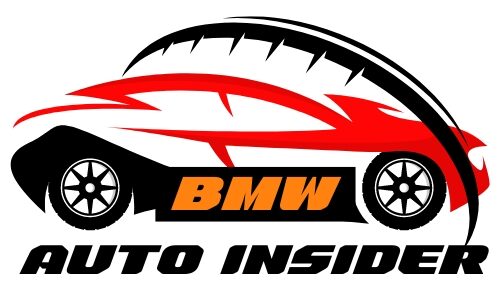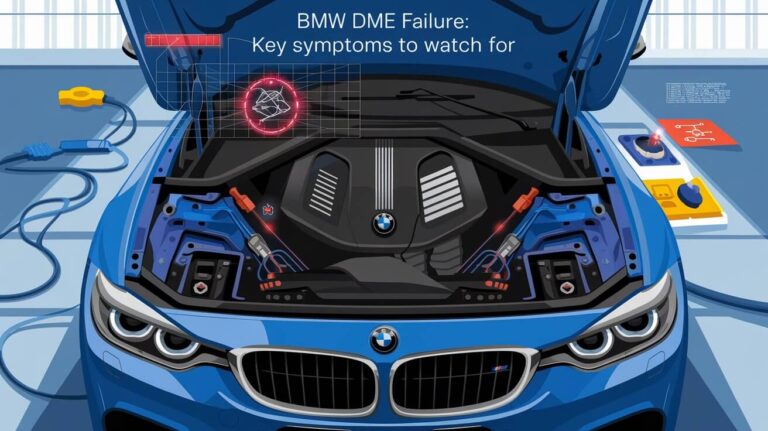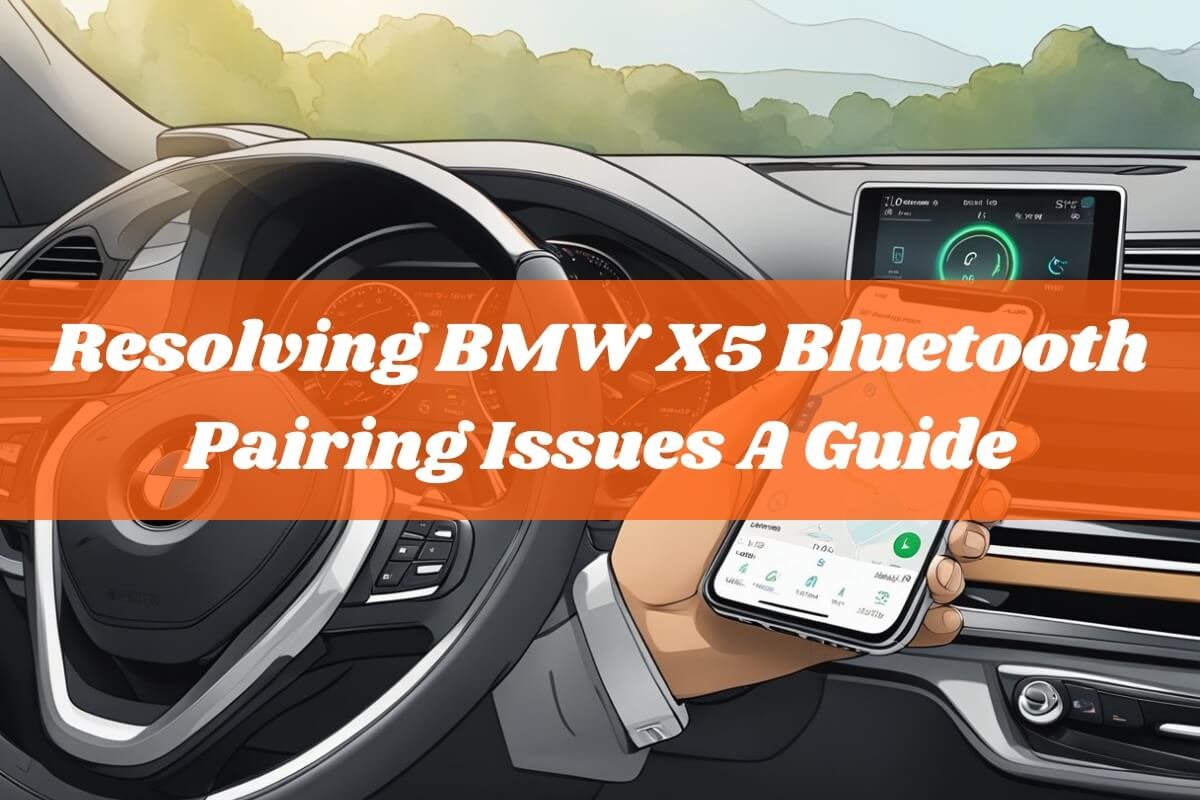
Are you struggling to connect your phone to your BMW X5 via Bluetooth? Bluetooth connectivity issues can be incredibly frustrating, especially in a luxury vehicle like the BMW X5, where seamless integration with your devices is expected. From missed calls to interrupted music streaming, a faulty Bluetooth connection can significantly diminish your driving experience.
In this comprehensive guide, we’ll cover the most common BMW X5 Bluetooth pairing problems and provide step-by-step solutions to help you resolve them. We’ll cover everything from basic troubleshooting to advanced techniques, ensuring you can enjoy a hassle-free Bluetooth experience in your beloved BMW X5.
Common BMW X5 Bluetooth Pairing Issues
Before we delve into the solutions, let’s understand the various Bluetooth pairing problems you might encounter with your BMW X5:
- Bluetooth not turning on or discoverable: This issue prevents your phone and car from even detecting each other, making pairing impossible.
- Failure to pair or connect after initial pairing: Sometimes, devices can pair initially but fail to establish a stable connection afterward.
- Audio streaming issues: In some cases, you might be able to make calls via Bluetooth, but audio streaming for music or other media may not work correctly.
- Frequent disconnections or audio dropouts: Even after a successful pairing, you might experience intermittent disconnections or choppy audio quality during calls or music playback.
- Compatibility problems with specific phone models/OS: Certain phone models or operating systems may have compatibility issues with the BMW X5’s Bluetooth system, leading to pairing difficulties.
Step-by-Step Troubleshooting for BMW X5 Bluetooth Pairing Problems

Now that we’ve identified the common issues, let’s dive into the troubleshooting process:
Check Basic Settings
Before attempting any advanced solutions, it’s essential to ensure that your phone and BMW X5 have the necessary settings enabled for Bluetooth pairing:
- Turn on Bluetooth: Make sure Bluetooth is turned on and discoverable on both your phone and your BMW’s iDrive system.
- Check device visibility: Ensure that your phone is set to be visible or discoverable by other Bluetooth devices.
- Remove any obstructions: Bluetooth pairing works best when the devices are in close proximity, with no physical obstructions between them.
Delete Stored Connections and Repair Devices
Sometimes, previous connections or cached data can interfere with the pairing process. Here’s how to clear these:
- Delete existing connections: On your iDrive system, navigate to the Bluetooth settings and remove any previously paired devices.
- Forget devices on your phone: Go to your phone’s Bluetooth settings and forget or unpair the BMW X5 connection, if it’s listed.
- Repair your devices: After deleting the stored connections, attempt to pair your phone and BMW X5 again as if it were the first time.
Update Phone and Vehicle Software/Firmware
Outdated software or firmware can often cause Bluetooth connectivity issues. Ensure both your phone and BMW X5 are running the latest available updates:
- Check for BMW software updates: Visit the official BMW website or consult your dealership to check if any software updates are available for your vehicle’s iDrive system.
- Update your phone’s OS and Bluetooth drivers: Check your phone’s settings for any available operating system updates or Bluetooth driver updates, and install them if available.
Keeping your devices up-to-date can resolve compatibility issues and improve overall Bluetooth performance.
Reset Vehicle’s Bluetooth Module
In some cases, resetting the Bluetooth module in your BMW X5 can help resolve persistent pairing issues:
- Access the Bluetooth reset option: On your iDrive system, navigate to the Bluetooth settings and look for an option to reset or reboot the Bluetooth module.
- Follow the prompts: The iDrive system will guide you through the reset process, which may involve holding down a button or confirming the reset.
- Repair your devices: After the reset is complete, attempt to pair your phone with the BMW X5 again.
Check for Interference or Range Issues
Bluetooth connectivity can be affected by various factors, such as interference from other wireless devices or distance between the paired devices:
- Identify potential sources of interference: Microwave ovens, wireless routers, or other Bluetooth devices in close proximity can interfere with the connection. Try moving your phone closer to the BMW X5 or turning off any potential sources of interference.
- Ensure devices are within range: While Bluetooth has a decent range, it works best when the devices are relatively close to each other. Move your phone closer to the BMW X5 during the pairing process.
- Check Bluetooth antenna/microphone placement: In some cases, the positioning of the Bluetooth antenna or microphone in the BMW X5 can affect signal strength. Consult your owner’s manual or a professional for potential solutions.
Advanced Troubleshooting for Persistent Issues

If you’ve tried all the basic troubleshooting steps and are still experiencing Bluetooth pairing problems with your BMW X5, it’s time to explore more advanced solutions:
Using BMW Diagnostic Tools or Coding Solutions
BMW dealerships or specialized service centers may have access to diagnostic tools or coding solutions that can help resolve persistent Bluetooth issues:
- BMW diagnostic tools: These tools can scan for and potentially fix any software or hardware-related issues affecting the Bluetooth system.
- Coding solutions: In some cases, coding or programming adjustments may be required to resolve compatibility issues between your phone and the BMW X5’s Bluetooth system.
While these solutions may incur additional costs, they can be effective in addressing more complex Bluetooth pairing problems.
Checking Bluetooth Antenna/Microphone Placement
As mentioned earlier, the placement of the Bluetooth antenna or microphone in your BMW X5 can impact signal strength and connectivity:
- Consult your owner’s manual: Check the owner’s manual for information on the location of the Bluetooth antenna and microphone in your specific BMW X5 model.
- Inspect for proper positioning: Ensure that the antenna and microphone are positioned correctly, facing the appropriate direction, and not obstructed by any objects or materials.
- Consider professional assistance: If you suspect an issue with the antenna or microphone placement, it’s best to seek assistance from a professional BMW technician or service center.
Resolving Compatibility Issues Between Phone and Vehicle
In some cases, compatibility issues between your phone’s operating system or model and the BMW X5’s Bluetooth system may be causing pairing problems:
- Check for known compatibility issues: Research online forums or consult with BMW or your phone manufacturer to see if there are any known compatibility issues between your specific devices.
- Update software and firmware: Keeping both your phone and the BMW X5 software/firmware up-to-date can sometimes resolve compatibility issues.
- Consider third-party solutions: If compatibility issues persist, there may be third-party solutions or workarounds available, such as using a Bluetooth adapter or alternative pairing methods.
Enhancing Your BMW’s Bluetooth Experience
Once you’ve resolved any Bluetooth pairing problems, you might want to explore ways to enhance your BMW’s Bluetooth experience further:
Overview of BMW’s Enhanced Bluetooth Option
Many BMW models offer an Enhanced Bluetooth option, which provides additional features and functionality beyond basic Bluetooth connectivity:
- Multiple device pairing: Enhanced Bluetooth allows you to pair and connect multiple devices simultaneously, making it easier to switch between phones or share the in-car experience.
- Improved audio streaming: With Enhanced Bluetooth, you can enjoy higher-quality audio streaming for music, podcasts, and other media, with support for features like album art display.
- Additional features: Depending on your BMW model, Enhanced Bluetooth may also offer features like contact sharing, text message access, and more.
Activating Enhanced Bluetooth
If your BMW X5 supports Enhanced Bluetooth, you can activate it through various methods:
- Combox modules: In some older BMW models, activating Enhanced Bluetooth may require installing a compatible combox module in your vehicle.
- Coding solutions: For newer BMW models, Enhanced Bluetooth can often be activated through coding or programming solutions, either at a dealership or through third-party services.
- DIY activation: In certain cases, you may be able to activate Enhanced Bluetooth yourself by following specific steps or procedures outlined in your owner’s manual or online resources.
Consult with your BMW dealership or trusted service providers to explore the best options for enabling Enhanced Bluetooth in your BMW X5.
Bonus Tips for Optimal Bluetooth Usage
To ensure a seamless Bluetooth experience in your BMW X5, consider these additional tips:
- Keep your phone updated: Regularly install software updates for your phone to ensure compatibility with the latest Bluetooth standards and features.
- Manage connected devices: If you have multiple devices paired with your BMW X5, try disconnecting any unused devices to reduce potential interference or conflicts.
- Adjust call quality settings: Many BMW models allow you to adjust settings related to call quality, such as microphone sensitivity or noise cancellation. Experiment with these settings to find the optimal configuration for your needs.
- Reboot devices: Sometimes, a simple reboot of your phone or the BMW’s iDrive system can help resolve temporary glitches or connectivity issues.
- Keep phones charged: Low battery levels on your phone can sometimes cause Bluetooth connectivity problems or dropouts. Keep your phone charged to ensure stable performance.
- Check for software updates: Periodically visit the BMW website or consult your dealership to check for any available software updates that may improve Bluetooth functionality or address known issues.
The Bottom Lines
Bluetooth pairing problems with your BMW X5 can be frustrating, but they are often solvable with the right troubleshooting approach. By following the step-by-step solutions outlined in this guide, you should be able to identify and resolve most common Bluetooth connectivity issues.
Remember to start with the basic settings, then move on to more advanced techniques like software updates, resets, and compatibility checks. If all else fails, don’t hesitate to seek professional assistance from a BMW dealership or specialized service center.
Ultimately, a reliable Bluetooth connection is essential for fully enjoying the convenience and entertainment features of your luxury BMW X5. By resolving any pairing problems and exploring options like Enhanced Bluetooth, you can elevate your driving experience to new heights.
Maintain patience, follow the troubleshooting steps carefully, and enjoy the seamless integration of your devices with your beloved BMW X5. Happy (and connected) driving!